Optimizing bandwidth
The quality of a video stream is a function of how much CPU/GPU time you want to spend, the target bitrate, and the desired quality.
This page contains a description of some of the options for different encoders in OBS and how they affect your stream.
OBS settings
OBS allows you to configure what video encoder to use and tweak some options regarding the encoding. The encoder and options you choose directly influences the video quality and bandwidth usage of your stream.
Most of these settings are hidden behind an "advanced" option.
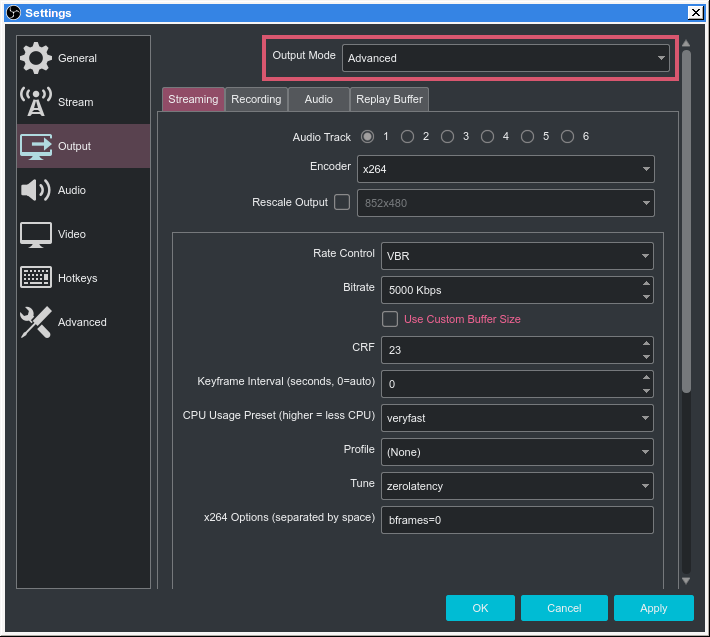
General options
These are some options which are usually found on all encoders.
Rate control
Recommended rate control value: VBR
Recommended CRF value: 18-23 (high quality)
Most encoders expose the rate control option which determines the bitrate strategy that the encoder will use.
In conjunction with the rate control there is also the bitrate setting. This determines the upper ceiling of the bandwidth usage of your stream, but not necessarily the video quality. A small resolution, or lower framerate stream will require less bitrate to have a "good quality" compared to a big resolution, high framerate stream.
Although the bitrate you need depends on other factors, you should keep in mind that qwer.ee does not processing to the stream you send to the ingest server, and directly passes it to the viewers.
This means that by setting the bitrate too high you may exclude some viewers who do not have good enough download speed to watch your stream.
There are a few rate control options:
Constant Bitrate (CBR)
This option will attempt to always keep the stream a constant bitrate, regardless of how big the frames are (eg. if a frame is too small for the target bitrate, it's padded with 0's).
This option is often recommended by streaming services as it's seen as more stable to differences in network conditions, but it can be extremely wasteful as qwer.ee does not perform any transcoding on the server side.
Variable Bitrate (VBR)
This is the recommended setting
This option will simply try to encode frames according to the specified video quality, while keeping the provided bitrate in mind as the upper ceiling of the stream bitrate.
This is often combined with the CRF setting. The CRF option can be seen as specifying the video quality of the stream. A lower CRF value will mean better quality, and higher bitrate. A high CRF value will mean both lower quality and bitrate. The default CRF value will usually be good enough.
Using the VBR rate control option will significantly lower bandwidth usage especially in still areas.
Keyframe interval
Recommended value: 5-10s
Video codecs have a concept of keyframe. A video frame can either be a keyframe or not. The reason for this concept is that designating frames as a non-keyframe allows the encoder to store less information in the frame, since it depends on previous frame data.
The keyframe interval setting determines how often a keyframe frame is emitted. The effect of this interval is that when you open a stream, the viewer has to wait for the next keyframe to be transmitted.
The amount of keyframes transmitted greatly influences the bandwidth usage of a stream, so keeping the interval larger than normal will lower the bandwidth usage.
VAAPI
VAAPI is the Linux interface for hardware encoding. It exposes the following options:
VAAPI Codec
This should be set to H.264
x264
libx264 is the encoder for H.264, and is very good.
CPU Usage Preset
Determines how much CPU time to spend on encoding. Depends on how powerful your PC is and the quality you want to achieve, but in general the "fast" options produce pretty good quality and keeps processing time low.
Tune
Tunes the encoder according to some profile. The most notable option
here is the zerolatency option, which will give you the lowest
latency both for encoding and decoding at the expense of slightly more
bandwidth usage.
x264 Options
Free-form options that are passed on to libx264. This should include
at least bframes=0, to disable B-frames.